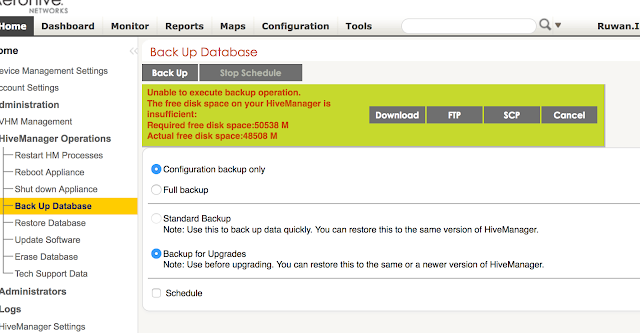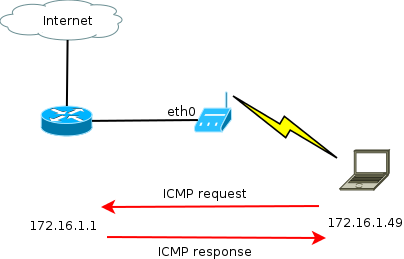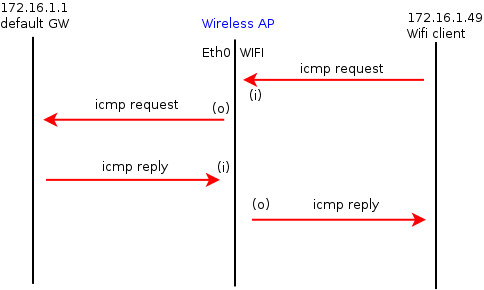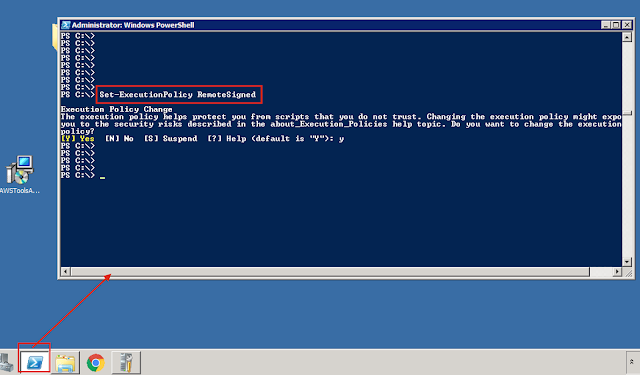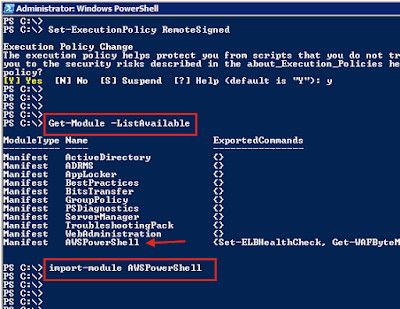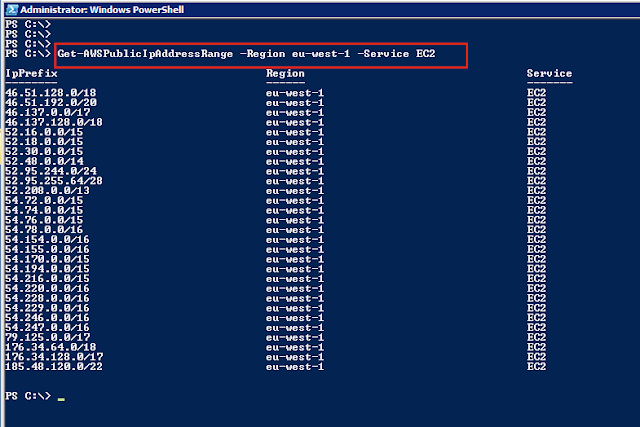SNMPv3 introduce 3 different types of authentication/security methods,
1) NoauthNoPriv - only username is used, NO encryption
2) authNoPriv - username and password is used but NO encryption
3) authPriv - username, password and encryption
Give below are few thing that need to be configured to allow SNMP access to the Aerohive AP,



1) This is how to configure NoauthNoPriv in Aerohive AP (using HiveManager)

Use this command in Net-SNMP to do a snmpwalk,
snmpwalk -v 3 -u user1 -l NoauthNoPriv 172.16.1.75
Packet capture : https://drive.google.com/open?id=0B3ctVg8ubiwUUGVkYTBvaUZYaXM

Use this command in Net-SNMP to do a snmpwalk,
snmpwalk -v 3 -u user1 -l authNoPriv 172.16.1.75 -a MD5 -A aerohive123
Packet capture : https://drive.google.com/open?id=0B3ctVg8ubiwUMlBYbFNUYlpXT1k

Use this command in Net-SNMP to do a snmpwalk,
snmpwalk -v 3 -u user1 -l authNPriv 172.16.1.75 -a MD5 -A aerohive123 -x AES -X 123aerohive
Packet capture : https://drive.google.com/open?id=0B3ctVg8ubiwUVEZVMW5LendRLWs